We’ve made it easier to monitor your HRV in real time, practice Downtime, and track your progress. The new version enables you to take screenshots of what you’re seeing on your app and share them with your Coach, if you’re working with one. Below, we share a preview of the key features of the revamped app. We invite you to share your feedback after trying out it out.
Home screen
Instead of the chat box, the home screen now emphasizes your real time HRV and BPM, and your color zone, so you can see how you’re doing at a glance.
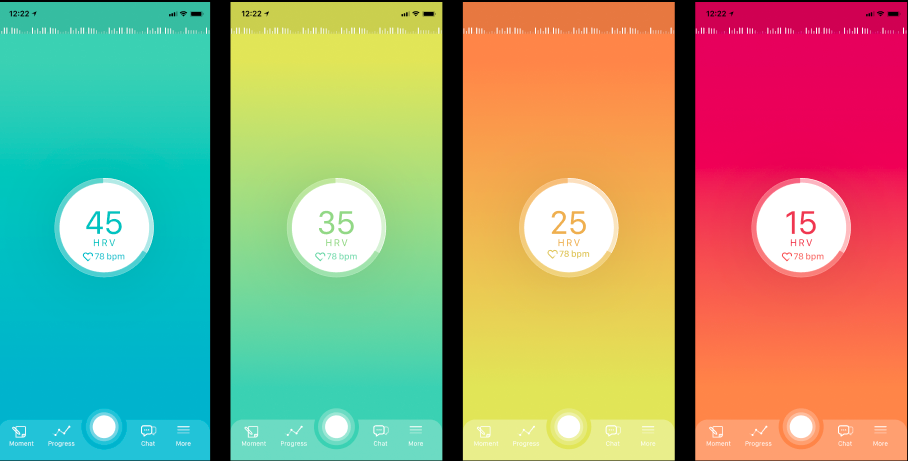
Tap on the big circle with your HRV number in the middle to see your overall Downtime practice stats expanded:
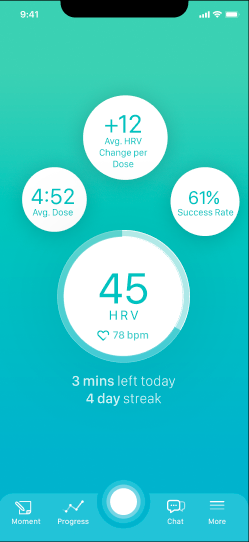
Clockwise from the top:
- Your average HRV change after participating in a Downtime practice
- Your overall success rate (i.e., how often did you increase your HRV after participating in a practice session?)
- Your current HRV
- Your average time to complete a Downtime practice session
HRV timeline
Your HRV timeline is still at the top. Similar to before, each bar represents your average HRV for that 5 minute period. We’ve simplified the appearance of the timeline to help focus your attention on the present moment. To see the color zones, simply tap on the timeline.
Downtime practice session
To initiate a practice session through the app, tap on the blank white circle on the bottom of the screen. You can choose however many minutes you’d like to practice. Generally, 3-5 minutes is an effective length of time to increase your HRV.
The Downtime practice session has been updated to make it easier for you to see your real time stats, and whether you’re creating a wave pattern by syncing your heart rhythm and breath rate.
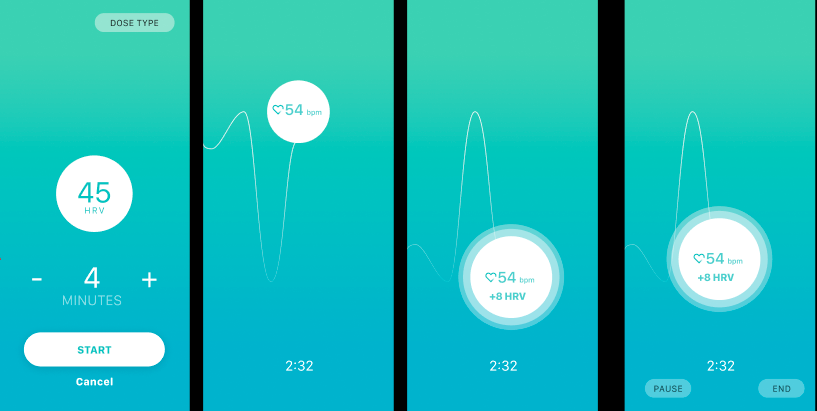
Menu
You’ll notice the menu at the bottom has changed. We’ll explain each of the changes below.
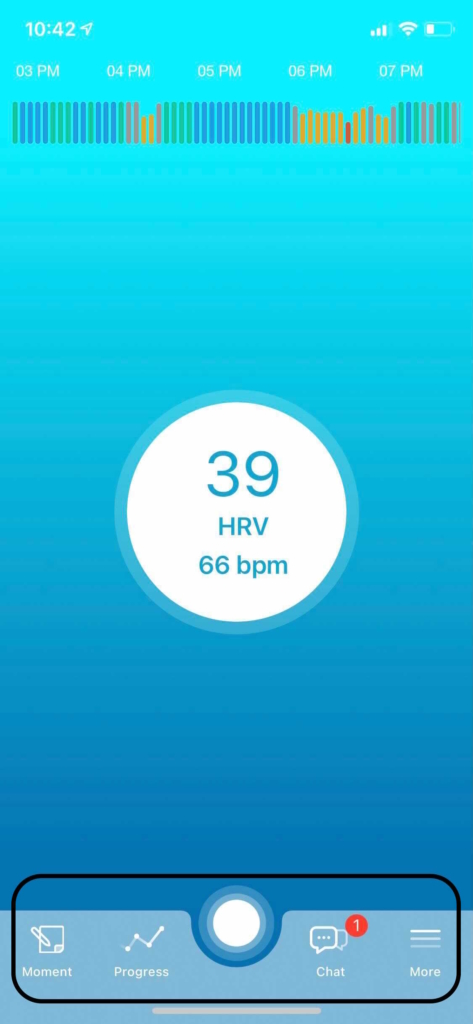
Moment
This new feature helps you take notes on how you’re feeling in any given moment. To tag your feeling, slide your finger up until you find the feeling that best describes you in that moment. The options from bottom to top are: Fatigued, Sad, Stressed, Anxious, Neutral, Alert, Excited, Happy, & Calm.
After selecting one of these options, you’ll have the opportunity to write a brief note. This is your chance to reflect further on why you’re feeling the way you do in that moment. You’ll be able to access all your past moments under the Progress button, which we describe below.
Progress
You can track your HRV and Moments data under this button. Similar to before, you can see your historical data, including your average HRV by day, your Downtime practice success rate, and wear time under the Progress tab at the top.
If you change to the Moments tab, you can see all the feelings you’ve tagged using the Moment button. These are date and time stamped, so you can remember how you were feeling on any given day.
Chat
The chat box is now accessible through the bottom menu’s “Chat” button. If you’re working with a Lief Coach, this is where you can chat with your coach, see videos they share, and respond to the prompts they share each week.
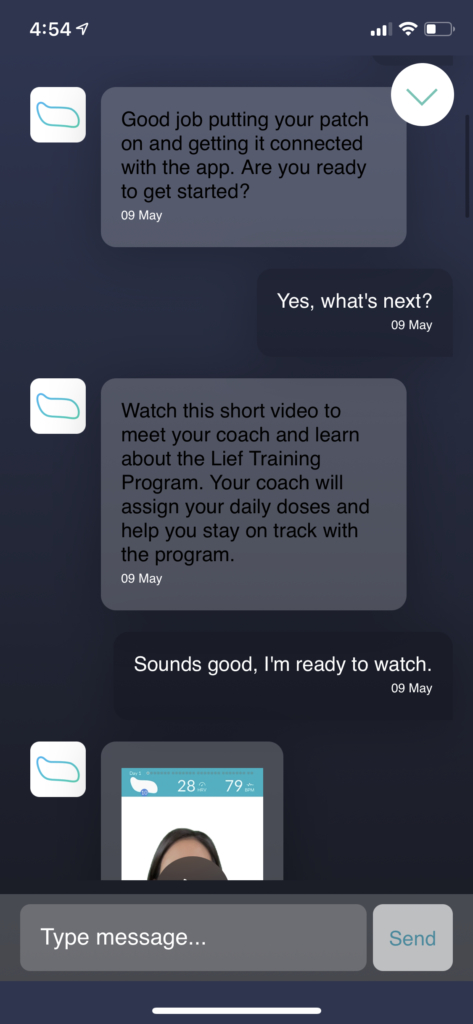
Onboarding Videos
By selecting the video icon on the upper left hand side of the chat screen, you can now access 8 videos that walk you through how to use your Lief device effectively.
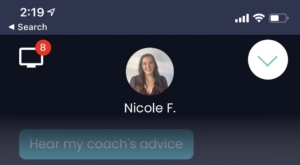
The video topics include: Welcome to Lief, How to do Downtime, How autodosing works, The 4 dose types, How to charge your Lief, How to wear your Lief, How to wear the athletic strap, and How to be successful in the Lief program.
More
The “More” button contains the following sub-categories: Training, Coaching, Store, Support, Account, and Sign-Out.
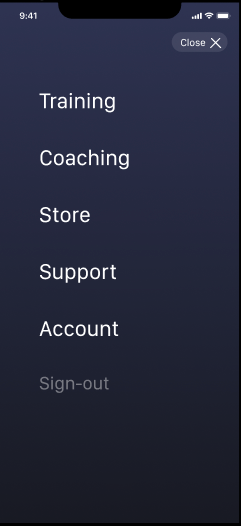
Learn about what each section includes below:
Training: Adjust your Auto-Dose training thresholds, mute your device, schedule practice sessions, enable ambient mode, change the vibration intensity of your Lief device, and turn on airplane mode.
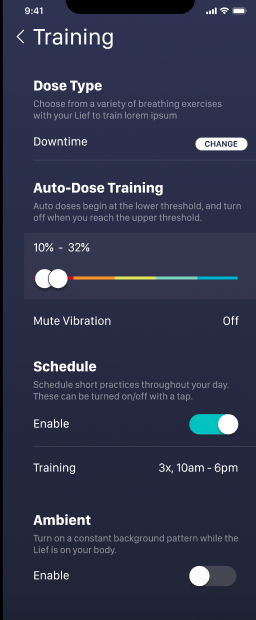
Coaching: Purchase coaching for $50/month if you are not already subscribed to the $99/month plan that comes with coaching. You can also navigate here to cancel your coaching subscription, but continue with the device rental. Finally, if you’re subscribed to coaching, you can schedule a 20 min call with your coach here as well.
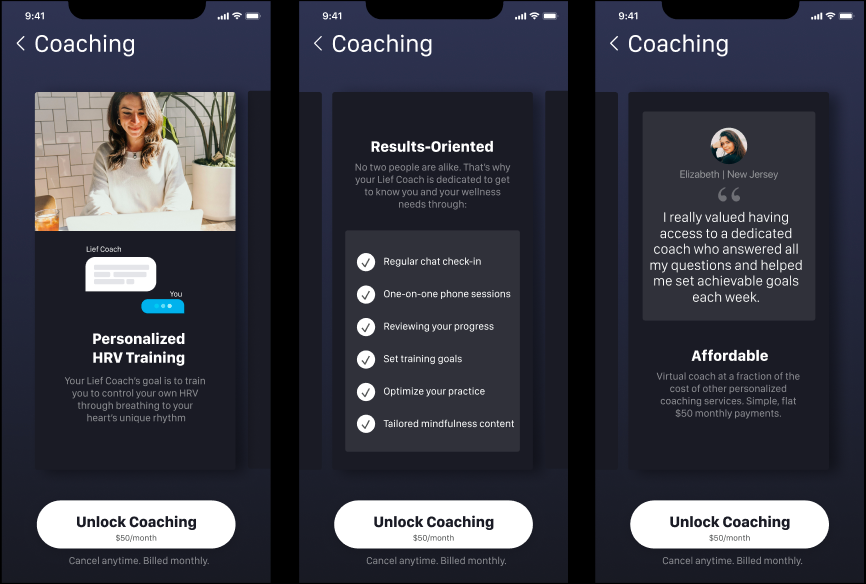
Store: Purchase more stickers and view your pending orders.
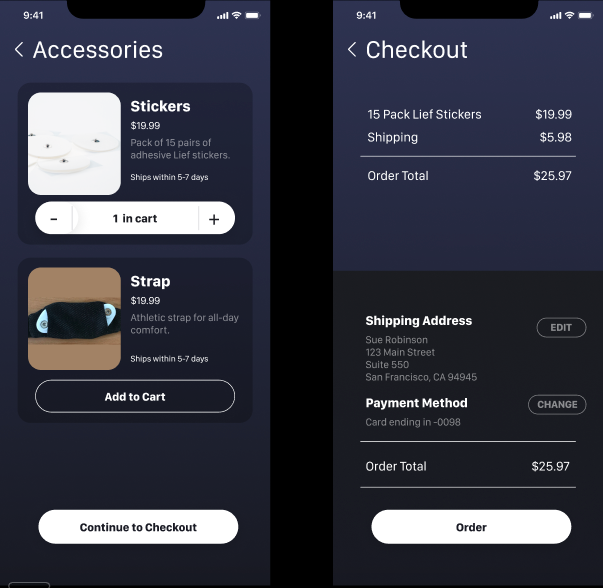
Support: Reach out to your Coach if you’re subscribed to coaching under “Contact.” Message technical support directly by selecting the “Email Support” button.
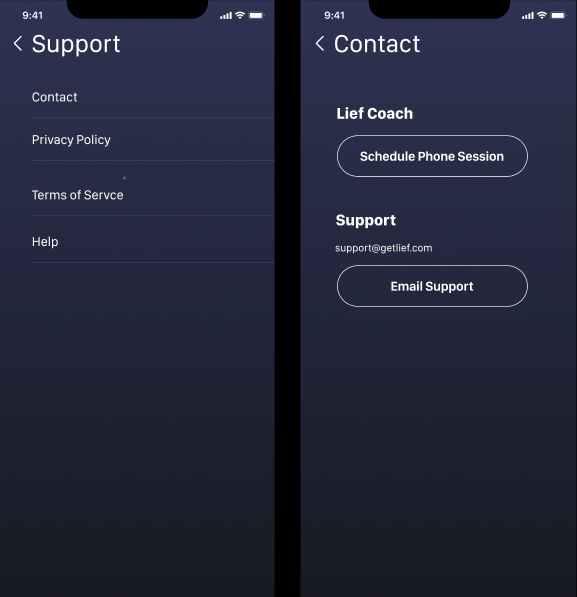
You can also review Lief’s Privacy Policy and Terms of Service here. Looking for answers to frequently asked questions or other help content? Access Lief’s online Help Center under “Help.” You can search keywords at the top to narrow down the relevant articles. Tap on the chat icon in the lower right hand corner to send a message to our support team if you can’t find what you’re looking for. They’ll get back to you as soon as they can, typically in 3 business days or less.
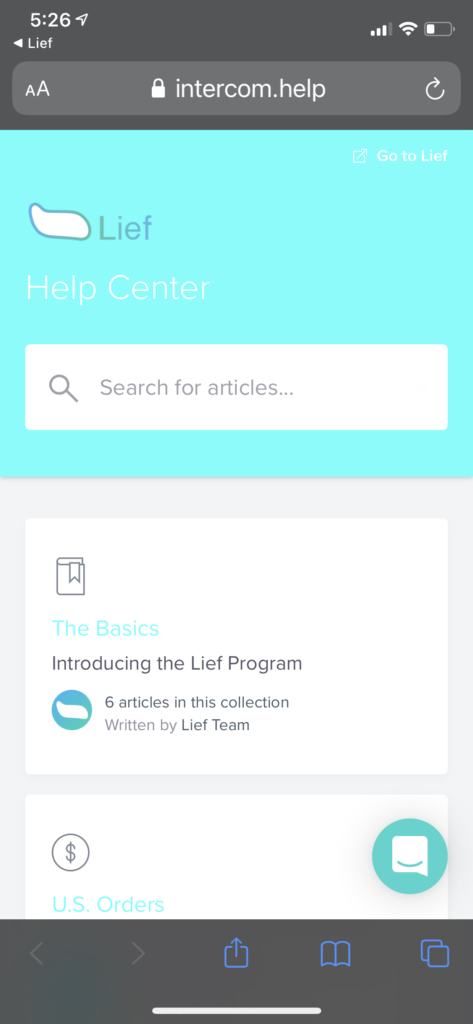
Account: Reset your password, access learning tools, read more about the Lief program and our policies, and submit a bug report if you’re having issues with the device or app.
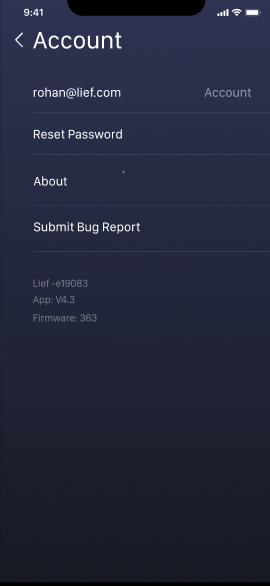
Sign-Out: Use this function to sign out of the Lief app if you want to sign in with a different email and password. Please note that your data is associated with the account that you signed in with, and keep in mind that each device needs to personalize to the wearer, so we do not recommend sharing devices between multiple individuals concurrently.
If you have feedback about the new app, please share your thoughts HERE. In particular, are there other features you wanted? Could we improve the current features? We’d love to hear from you. Thank you for taking the time to share your ideas and feedback.
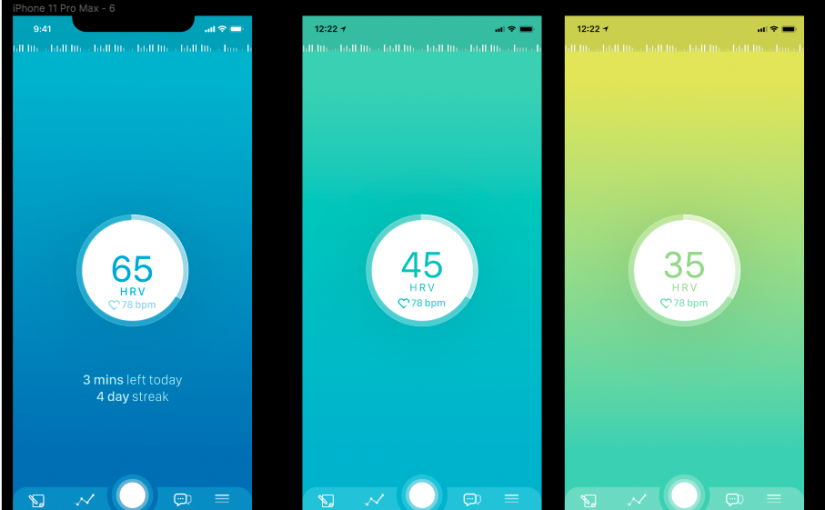
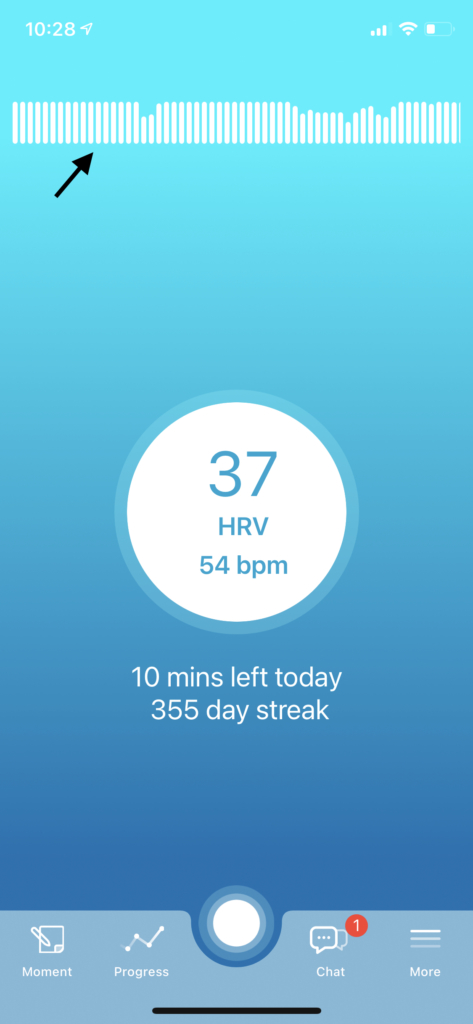
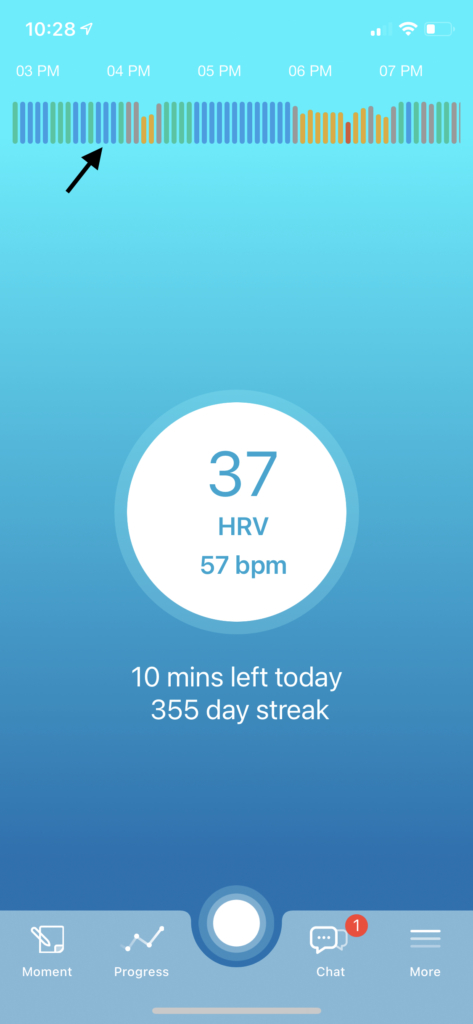
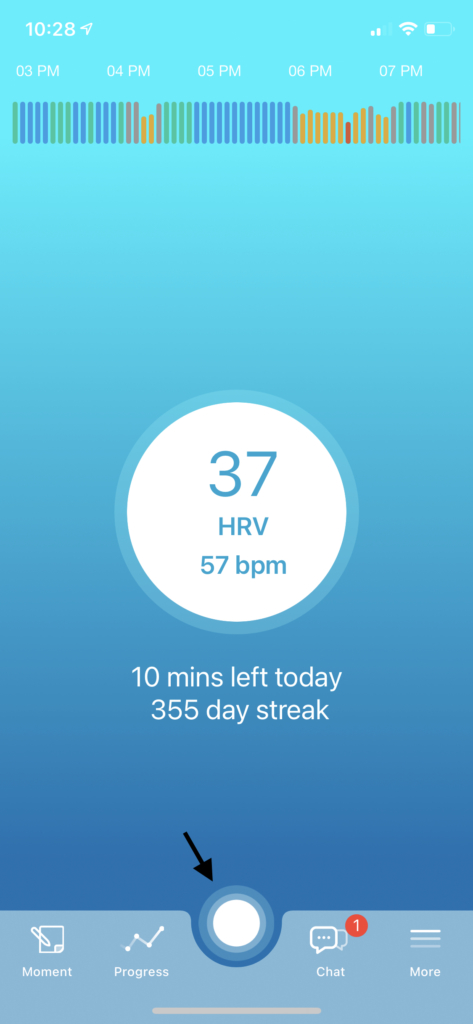
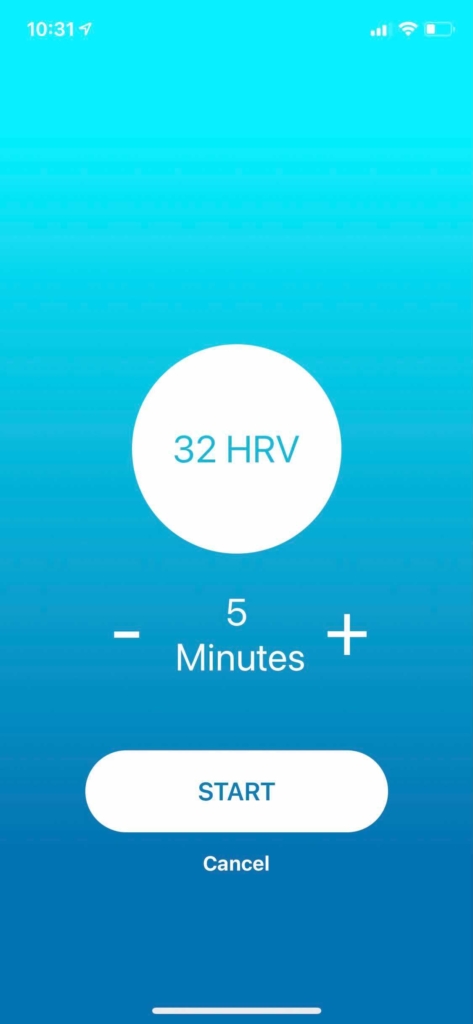
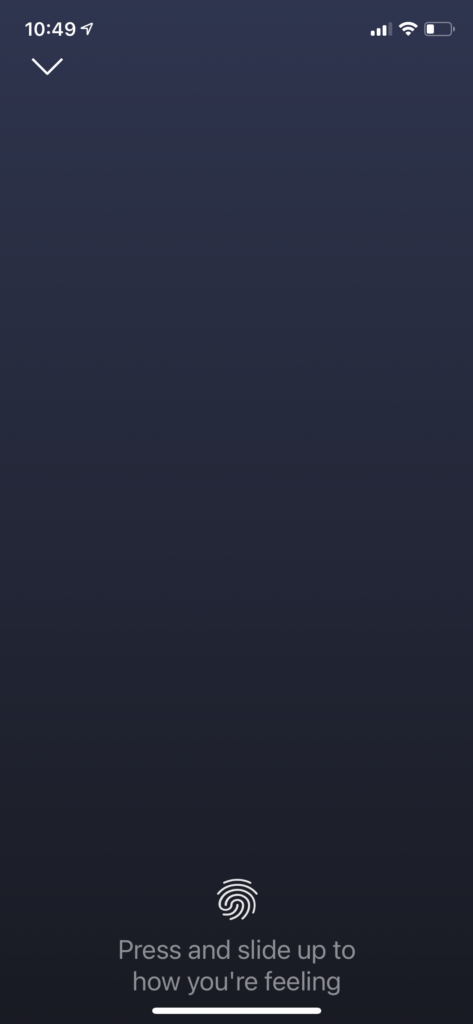
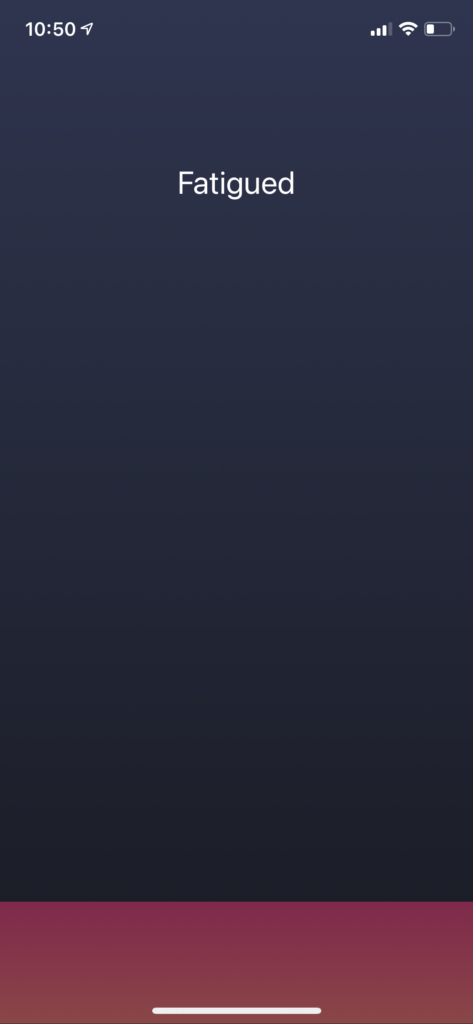
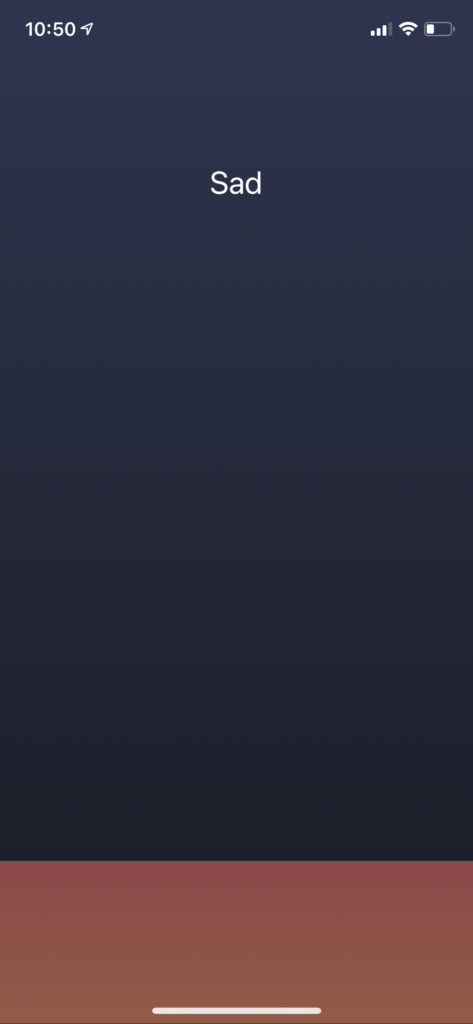
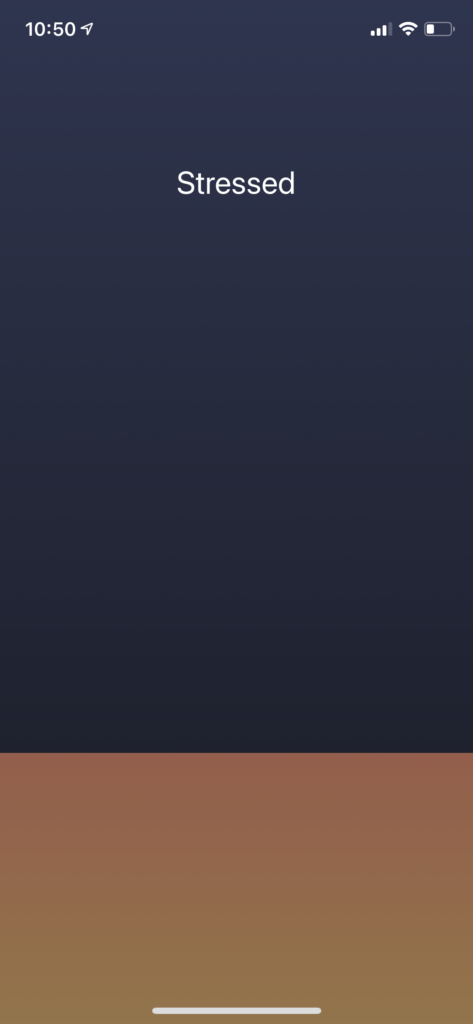
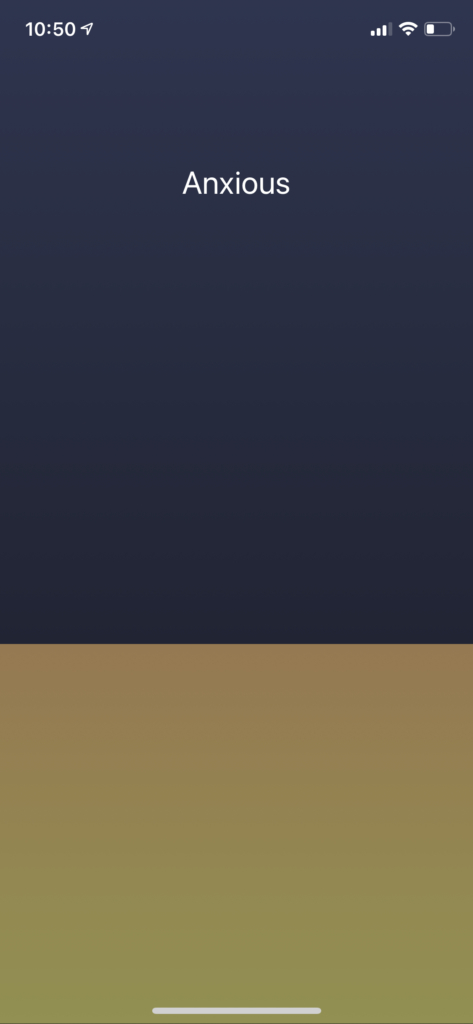
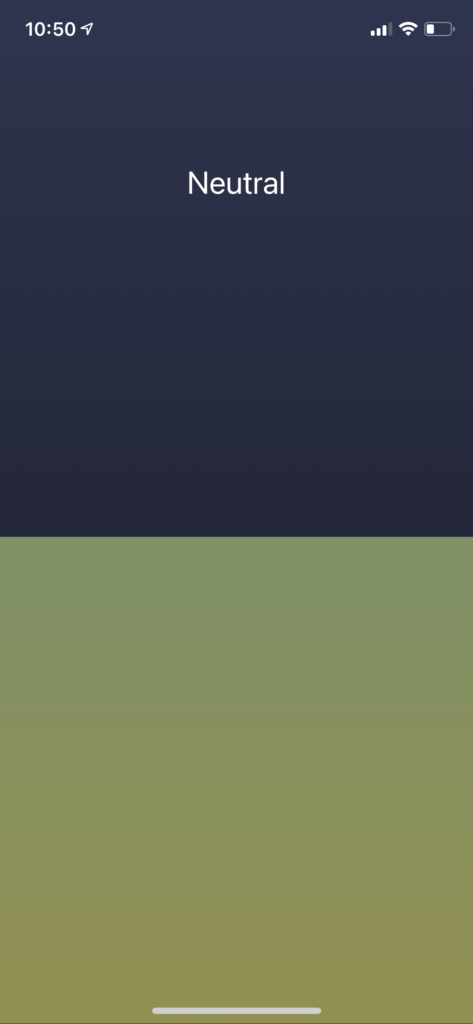
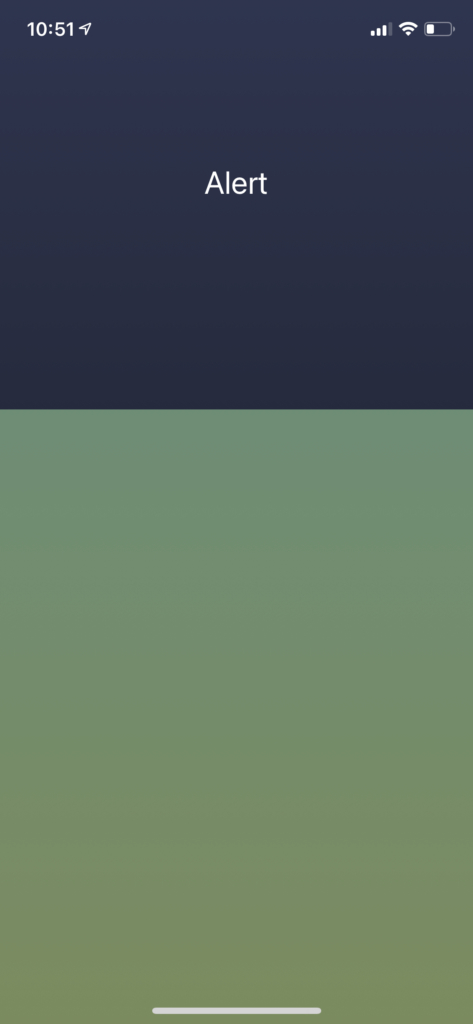
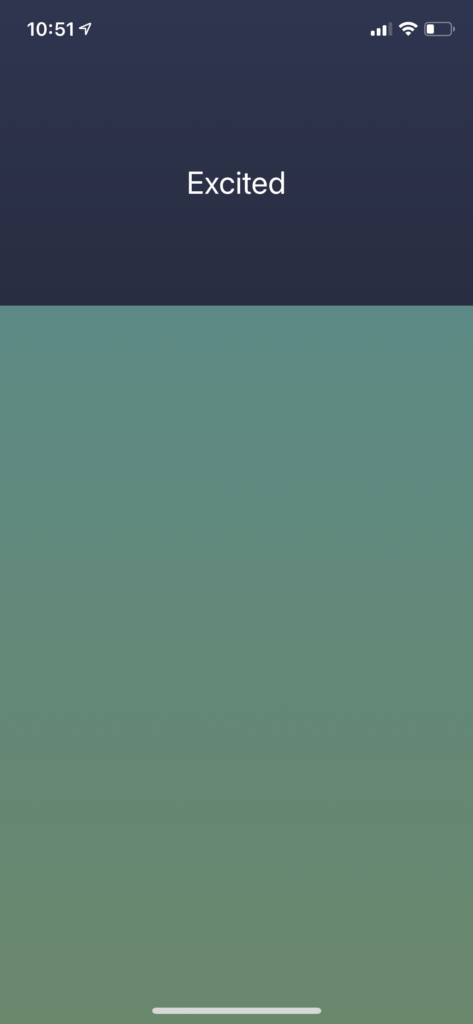
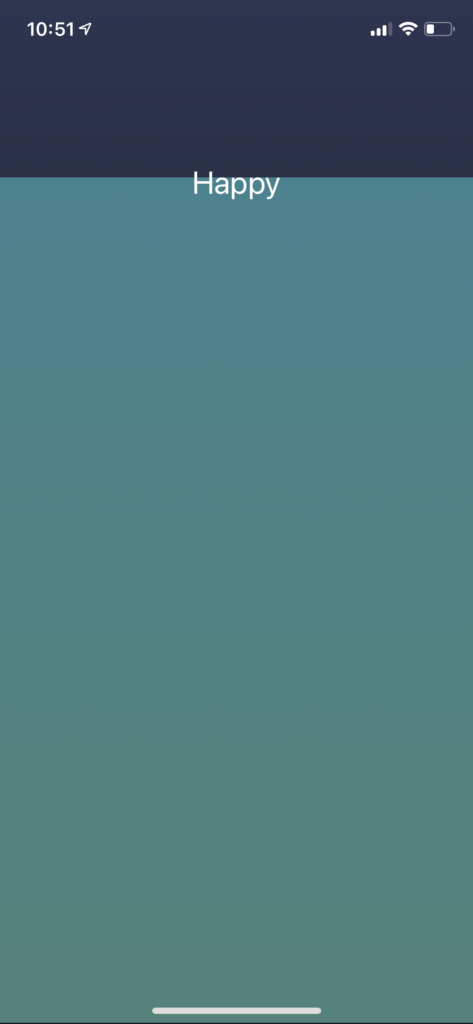
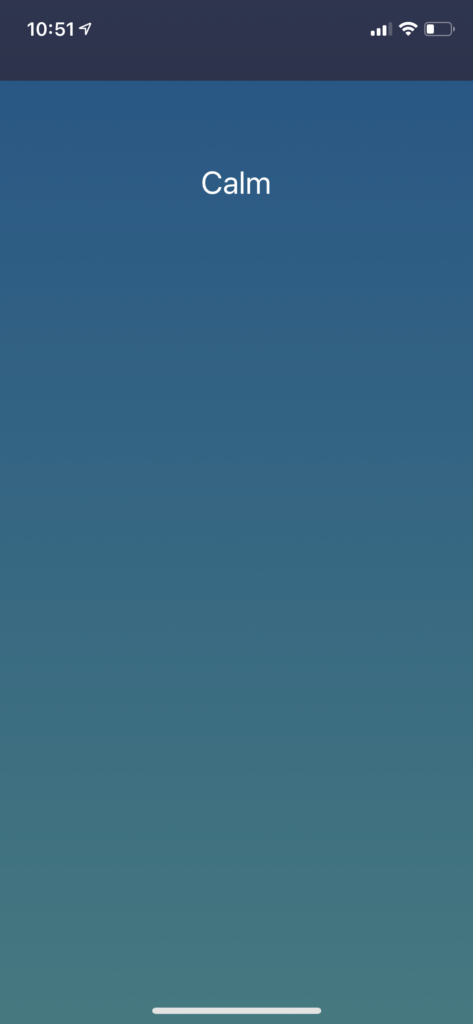
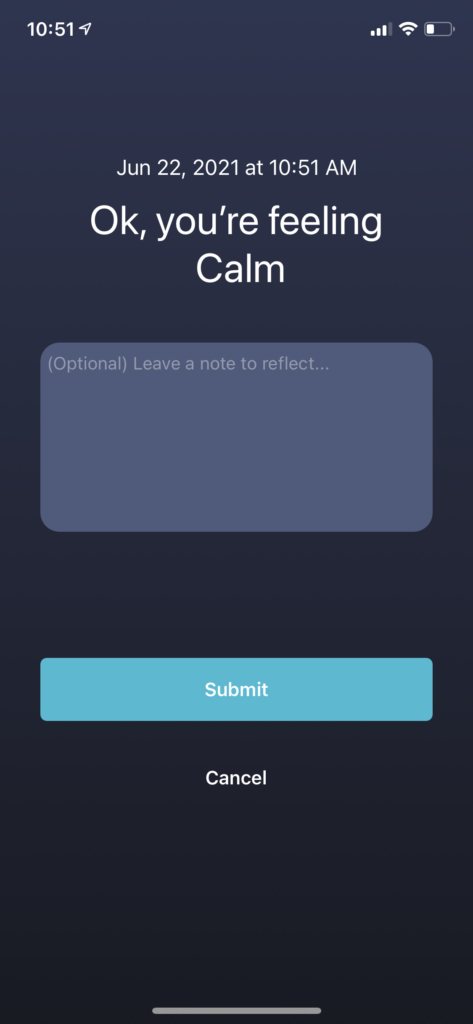
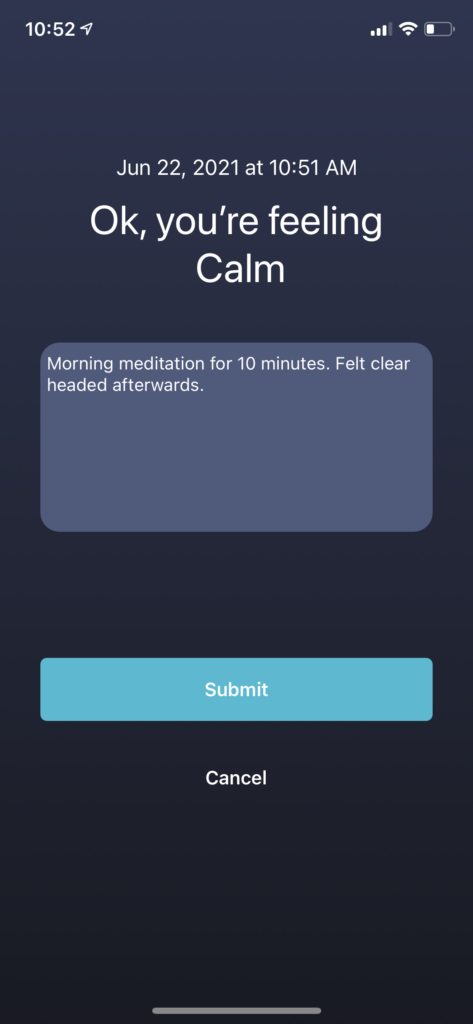
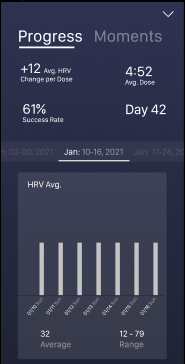
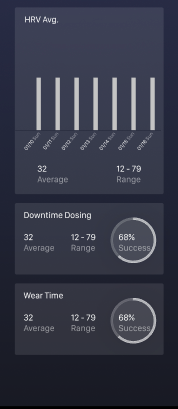
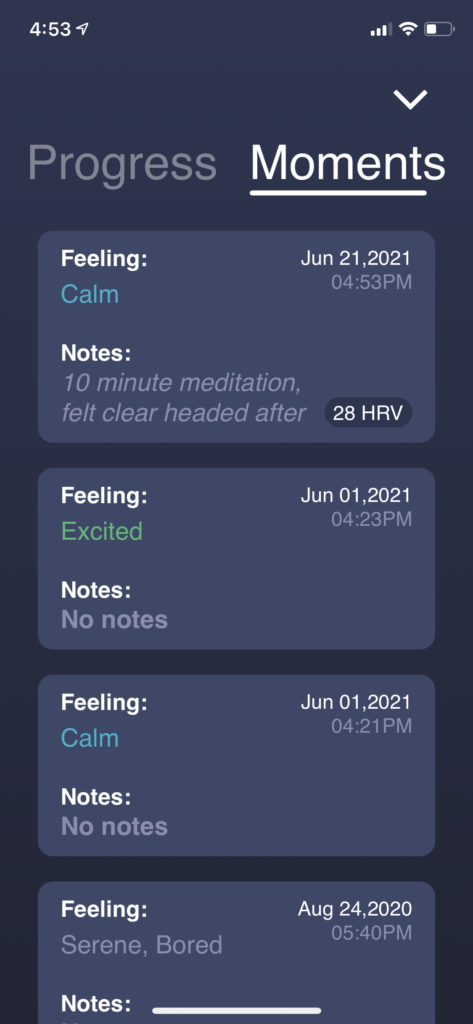
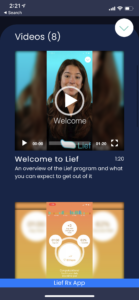
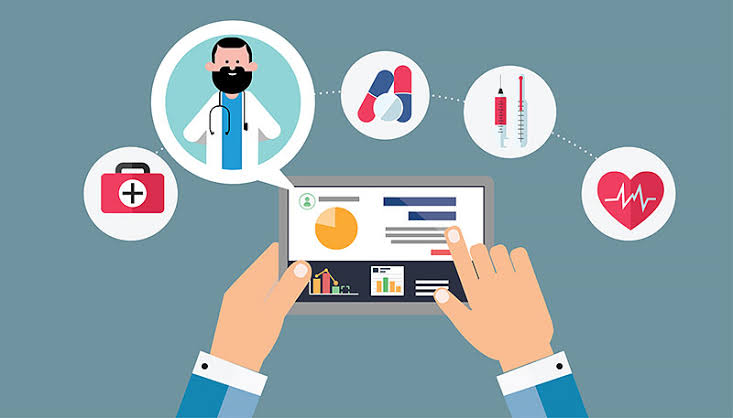
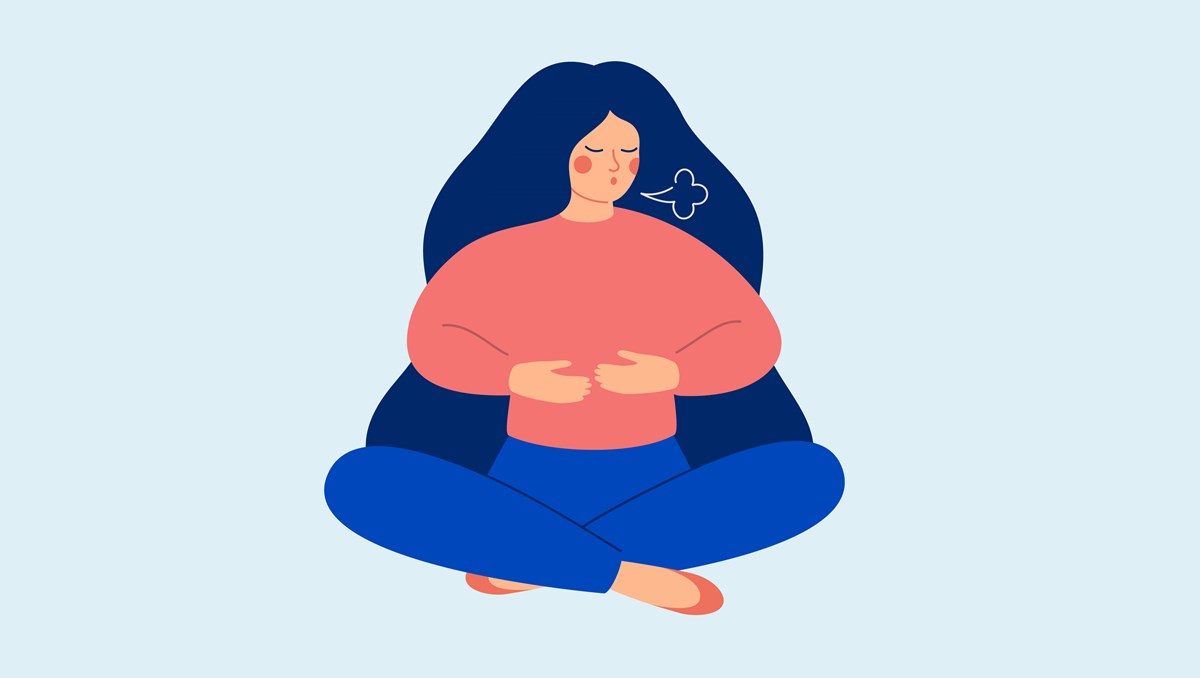


Leave a Reply
You must be logged in to post a comment.